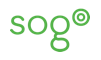Contents
* http://tracker.openchange.org/projects/openchange/wiki/HowTo_Install_OpenChange_From_Source
From a base install of ubuntu 10.04 server.
OpenChange
Dependencies
First, install the dependencies needed to build both OpenChange and Samba4 :
apt-get install build-essential autoconf2.59 ccache pkg-config python python-dev subversion git-core flex bison docbook-xsl xsltproc libpopt-dev libical-dev libsqlite3-dev libmagic-dev libboost-thread-dev zlib1g-dev doxygen
Source Code
Checkout the source from the sogo branch:
mkdir openchange cd openchange svn co -r 2970 http://svnmirror.openchange.org/openchange/branches/sogo
Samba4 compilation
The following steps have to be done since OpenChange makefiles are configured to install samba4 under /usr/local/samba:
# Teach ld.so about the non standard location of samba4 libraries sudo su -c 'echo "/usr/local/samba/lib" > /etc/ld.so.conf.d/samba4.conf' # update PKG_CONFIG_PATH and PYTHONPATH sudo su -c 'echo "PKG_CONFIG_PATH=$PKG_CONFIG_PATH:/usr/local/samba/lib/pkgconfig; export PKG_CONFIG_PATH" >> /etc/profile.d/samba4-env-build.sh' sudo su -c 'echo "PYTHONPATH=$PYTHONPATH:/usr/local/samba/lib/python2.6/site-packages; export PYTHONPATH" >> /etc/profile.d/samba4-env-build.sh' . /etc/profile.d/samba4-env-build.sh
Once the environment is set, use the samba target to build and install samba4. This requires internet access from the host since it fetches the source code tarball from the samba web site. These commands can be run as a normal user with sudo access. The current code only works with samba-4.0.0alpha14. This is defined in script/samba4_ver.sh
cd sogo make samba sudo ldconfig
Fix tdb_wrap.h
There is an error in a samba4 header file, until this is fixed upstream the following patch has to be applied to /usr/local/samba/include/tdb_wrap.h:
--- tdb_wrap.h.ori 2011-06-14 12:21:02.389043803 -0400
+++ tdb_wrap.h 2011-06-14 12:18:21.741047467 -0400
@@ -29,7 +29,7 @@
#ifndef _TDB_WRAP_H_
#define _TDB_WRAP_H_
-#include <../lib/tdb/include/tdb.h>
+#include <tdb.h>
struct tdb_wrap {
struct tdb_context *tdb;At this point, samba4 should be installed under /usr/local/samba/
Build OpenChange
Launch the configure scripts: make clean && ./autogen.sh && ./configure --prefix=/usr/local/samba
This should yield an output similar to the following:
===============================================================
OpenChange Configuration (Please review)
* OpenChange Libraries:
- libmapi (C library): yes
Thread support: yes (pthread)
- libmapi++ (C++ library): yes
- libmapiadmin: yes
- libocpf: yes
* OpenChange Server:
- mapiproxy: yes
* OpenChange mapistore backends:
- sqlite3: no
* OpenChange Tools:
- openchangeclient: yes
- mapiprofile: yes
- openchangepfadmin: yes
- exchange2mbox: yes
- exchange2ical: yes
- mapitest: yes
- openchangemapidump: yes
- schemaIDGUID: yes
* subunit format (mapitest): no
* OpenChange Documentation: yes
* Coverage Tests: no
* OpenChange Bindings:
- Python: no
- Qt4: no
* Installation prefix: /usr/local/samba
===============================================================Compile and install OpenChange:
make sudo make install sudo ldconfig
SOGo
Dependencies
sudo apt-get install monotone gnustep-make gnustep-base-runtime devscripts debhelper libgnustep-base-dev gobjc libxml2-dev libldap2-dev libssl-dev zlib1g-dev libpq-dev libmysqlclient-dev libmemcached-dev
This will pull in postfix, simply select "Local site" for local mail only or use "Internet site with smarthost" if you want to relay mail through another smtp server.
Getting the sources and compiling SOGo
Fetch the latest sources :
mtn db init --db=~/db.mtn mtn --db=~/db.mtn pull inverse.ca ca.inverse.sogo mtn --db=~/db.mtn pull inverse.ca ca.inverse.sope cd $HOME mtn --db=~/db.mtn checkout --branch ca.inverse.sogo SOGo mtn --db=~/db.mtn checkout --branch ca.inverse.sope SOPE
SOPE has to be installed first since SOGo depend on it:
cd SOPE ./configure --with-gnustep --enable-debug --disable-strip make sudo make install
Compile and install SOGo:
cd ../SOGo ./configure --enable-debug --disable-strip make sudo make install
SOGo Configuration
Next thing to do is to configure SOGo to use your current services, which are: IMAP, SMTP, SQL databases. The configuration instructions for this are available in the SOGo Installation and Configuration guide
SOGo OpenChange plugin
Run the the following commands to compile and install the SOGo OpenChange plugin:
cd OpenChange make sudo PKG_CONFIG_PATH=$PKG_CONFIG_PATH make install
OpenChange/Samba4 configuration
From the openchange/sogo/samba4/source4/ directory, run the following commands as root:
cd ~/openchange/sogo/samba4/source4 sudo PYTHONPATH=$PYTHONPATH ./setup/provision --realm=OPENCHANGE.LOCAL --domain=OPENCHANGE --adminpass='%1OpenChange' --server-role='domain controller'
Add the openchange user to samba. This is the user to use for testing outlook:
cd ~/openchange/sogo/samba4/ sudo ./bin/samba-tool newuser openchange openchange
Note that you don't necessarily need to use the openchange user. If you have bob, which is also defined in your LDAP/Active Directory/SQL authentication source, you can simply use this and adjust the instructions below accordingly.
Provision the OpenChange server by running the following commands:
cd ~/openchange/sogo/setup sudo PYTHONPATH=$PYTHONPATH ./openchange_provision NOTE: This operation can take several minutes [+] Step 1: Register Exchange OIDs [+] Step 2: Add Exchange attributes to Samba schema [+] Step 3: Add Exchange auxiliary classes to Samba schema [+] Step 4: Add Exchange objectCategory to Samba schema [+] Step 5: Add Exchange containers to Samba schema [+] Step 6: Add Exchange *sub* containers to Samba schema [+] Step 7: Add Exchange CfgProtocol subcontainers to Samba schema [+] Step 8: Add Exchange mailGateway subcontainers to Samba schema [+] Step 9: Add Exchange classes to Samba schema [+] Step 10: Add possSuperior attributes to Exchange classes [+] Step 11: Extend existing Samba classes and attributes [+] Step 12: Exchange Samba with Exchange configuration objects [SUCCESS] Done!
Provision the OpenChange Database:
sudo PYTHONPATH=$PYTHONPATH ./openchange_provision --openchangedb
Setting up openchange db
[+] Public Folders
===================
* Public Folder Root 0x0100000000000001
* IPM_SUBTREE 0x0200000000000001
* NON_IPM_SUBTREE 0x0300000000000001
* EFORMS REGISTRY 0x0400000000000001
* OFFLINE ADDRESS BOOK 0x0500000000000001
* /o=First Organization/cn=addrlists/cn=oabs/cn=Default Offline Address Book 0x0600000000000001
* SCHEDULE+ FREE BUSY 0x0700000000000001
* EX:/o=First Organization/ou=Exchange Administrative Group (UBUNTU-OC) 0x0800000000000001
* Events Root 0x0900000000000001Create an OpenChange user:
sudo PYTHONPATH=$PYTHONPATH ./openchange_newuser --create openchange [+] User openchange extended and enabled
Create the associated mailbox:
sudo PYTHONPATH=$PYTHONPATH ./openchange_newuser --mailbox openchange
[+] Mailbox for 'openchange'
============================
* GlobalCount (0xa) and ReplicaID (0x1)
* Mapistore content repository created: /usr/local/samba/private/mapistore/openchange
* User object created: CN=openchange,CN=First Organization Unit,CN=First Organization,CN=UBUNTU-OC,DC=openchange,DC=local
* Adding System Folders
* Mailbox Root : 0x0a00000000000001
* Deferred Actions : 0x0b00000000000001
* Common Views : 0x0c00000000000001
* Search : 0x0d00000000000001
* Schedule : 0x0e00000000000001
* Shortcuts : 0x0f00000000000001
* To-Do Search : 0x1000000000000001
* Views : 0x1100000000000001
* Spooler Queue : 0x1200000000000001
* IPM Subtree : 0x1300000000000001
* Sent Items : 0x1400000000000001
* Outbox : 0x1500000000000001
* Inbox : 0x1600000000000001
* Deleted Items : 0x1700000000000001
* Reminders : 0x1800000000000001
* Adding Special Folders:
* Calendar : 0x1900000000000001 (IPF.Appointment)
* Contacts : 0x1a00000000000001 (IPF.Contact)
* Journal : 0x1b00000000000001 (IPF.Journal)
* Notes : 0x1c00000000000001 (IPF.StickyNote)
* Tasks : 0x1d00000000000001 (IPF.Task)
* Drafts : 0x1e00000000000001 (IPF.Note)
* Adding default Receive Folders:
* All Message Class added to 0x1600000000000001
* IPM Message Class added to 0x1600000000000001
* Report.IPM Message Class added to 0x1600000000000001
* IPM.Note Message Class added to 0x1600000000000001
* IPC Message Class added to 0x1300000000000001
* Adding additional default properties to Inbox
* Adding additional default properties to Reminders
* GlobalCount (0x1f)
Adding users
To add another user to OpenChange, run the following commands:
# add user to samba cd ~/openchange/sogo/samba4/source4 sudo ./bin/samba-tool newuser username password # create user in openchange cd ~/openchange/sogo/setup sudo ./openchange_newuser --create username # create his mailbox sudo ./openchange_newuser --mailbox username
There is currently a limitation in the provisionning script: the password of the user is set to the same value as the username. To overcome this limitation, one must edit the openchange.ldb and fix the mapistore_uri:
echo "%s/:username@/:password@/g w q " | /usr/local/samba/bin/ldbedit -H /usr/local/samba/private/openchange.ldb -e ex
A user that exists in your current LDAP/Active Directory server must also be created (for now) in OpenChange. Otherwise, it will not work.
Samba Configuration
Add the following parameters to the [global] section of /usr/local/samba/etc/smb.conf:
### Configuration required by OpenChange server ### dcerpc endpoint servers = epmapper, mapiproxy dcerpc_mapiproxy:server = true dcerpc_mapiproxy:interfaces = exchange_emsmdb, exchange_nsp, exchange_ds_rfr ### Configuration required by OpenChange server ###
Since samba will be started as root, the sogo configuration files will be looked up under root's home directory. Create the following symlink to make sure that samba will find the configuration file:
ln -s ~sogo/GNUstep /root/
Start samba :
sudo /usr/local/samba/sbin/samba -d3 -i -M single
At this point samba should be running in the frontend in interactive mode. The logs can be found in /usr/local/samba/var/samba.log when samba runs daemonized.
Outlook Client
Outlook will use the hostname returned by samba. In this document, the hostname was "ubuntu-oc.openchange.local". If proper DNS resolution is not in place, the hosts file will have to be modified.
Add an entry like the following to c:\windows\system32\drivers\etc\hosts :
192.168.56.101 ubuntu-oc.openchange.local
To configure outlook :
open the Control Panel => Mail => Email Accounts.
Select Add a new email account
Microsoft Exchange Server
Microsoft Exchange Server: (enter the hostname of your openchange server)
Username: openchange
Click on More settings (and ignore the warning about exchange being offline, then click Cancel)
Select the Security tabs
Select Always prompt for user name and password
Start outlook and enter your username and password (openchange/openchange), it should now start to synchronize. If you have a lot of information, especially mails, this process could take ages. It's recommended that you use test users.