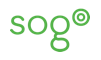Use Resources with SOGo
Since version 1.3.7 SOGo supports the management of resources like meeting rooms or beamers. A resource has, just like a person, a calendar, an email address and may be invited to events. The big difference is that resources auto accept invitations.
Configure resources with OpenLDAP
LDAP needs a new scheme for resources: calendarResource which is defined in this IETF draft. (It is not final right now) You also need the parent class for it calEntry which is defined in RFC 2739.
Martin Lehman contributed a calendarResource.schema file on the mailinglist (or use the attached version of calresource.schema). There is a modified schema for calEntry from openLDAP, which allows to use Unicode URLs instead of ASCII URLs only (or use the attached version of it calentry.schema). Configure your LDAP server to use these schema files. Then use your favorite LDAP tool to add some resources:
dn: uid=meetingroom,ou=resources,dc=example,dc=com objectClass: inetOrgPerson objectClass: organizationalPerson objectClass: person objectClass: top objectClass: CalendarResource objectClass: calEntry cn: Big Meetingroom sn: Meetingroom displayName: Example Big Meetingroom givenName: Big Kind: location mail: meetingroom@example.com Multiplebookings: 1 uid: meetingroom
There are several things to note:
The object classes in use:
CalendarResource and calEntry for Multiplebookings and Kind
person, organisationalPerson and inetOrgPerson for cn, sn, givenName, displayName, mail and uid
required fields are uid, mail, Multiplebookings and Kind.
optional but recommended fields are:
for easier searching: cn, sn and givenName
for displaying in addressbook: displayName
 when searching in addressbook, SOGo will search in mail, displayName, cn, sn and givenName where it will try to match strings from the beginning (ie 'me' will match 'meetingroom' but 'roo' won't match).
when searching in addressbook, SOGo will search in mail, displayName, cn, sn and givenName where it will try to match strings from the beginning (ie 'me' will match 'meetingroom' but 'roo' won't match).
In case you are using the same LDAP container (e.g. ou=people,dc=example,dc=com) as for your users (which is recommended because Lightning may only use one of SOGo's address sources for auto completion) you do not need to change anything in your configuration as SOGo will automatically detect a resource by objectClass: CalendarResource.
 specifying MultipleBookingsFieldName in GNUStepDefaults is required. Defining KindFieldName is optional. They must be placed under SOGoUserSources.
specifying MultipleBookingsFieldName in GNUStepDefaults is required. Defining KindFieldName is optional. They must be placed under SOGoUserSources.
Be sure that the resource has set at MINIMUM "View Time and Date" for "All Authenticated Users" is set in ACL.
Configure resources with Active Directory
It is possible to put CalendarResource objects into an Active Directory, since it is essentially just another LDAP server. On the SoGo Configuration side, all notes in the OpenLDAP section above apply to Active Directory. However, extending the LDAP schema to include the necessary object types works differently. The schema definitions from RFC 2739 and draft-cal-resource-schema-03 clash with the default Microsoft schema in more than just one way. Additionally, AD wants schema extensions in the form of LDIF files - so the OpenLDAP schema files are not very helpful.
Before you start
Make sure your "Domain Functional Level" and "Forest Functional Level" on your AD Domain Controller is set to at least "Windows 2003". The new calendar object definitions require dynamic auxilliary classes, which is not supported in earlier versions. How to check this.
- Test your changes on a virtual machine, and backup your domain controller before you deploy any schema extensions. AD is extremely picky about definitions and syntax, and Microsoft made it impossible to delete schema objects, so if you get it wrong the first time, you'll have a lot of fun patching your mistakes.
Adding the CalEntry schema
RFC2739 defines calendar attributes for vCard and LDAP. For unknown reasons, it uses OID values from the ISO USA Microsoft tree (1.2.840.113556) that clash with existing OIDs used within Active Directory. However there is a newer IETF draft that propses a differend OID range which resolves the conflict.
This LDIF file (calentry-schema.ldif) contains the necessary changes, all you need to do is fill in the correct root DN for your domain and import the file on the commandline using ldifde -i -j . -f calentry-schema.ldif
Adding the CalendarResource schema
The Calendar Resource IETF Draft defines an Attribute called "Categories". Being a rather generic name, it's not surprising an attribute object by that name already exists in the AD schema. Since both are essentially text fields in different encoding formats, we could try and re-use Microsofts attribute - but since SoGo does not use this field anyways, we're on the safer side to either remove or rename it.
This LDIF file (calresource-schema.ldif) contains a Calendar Resource schema extension which has the "Categories" attribute renamed to "CalCategories" to work around the conflict. This may cause incompatibilities with other tools, so use it with care. Again, all you need to do is fill in the correct root DN for your domain and import the file on the commandline using ldifde -i -j . -f calresource-schema.ldif
Adding a new Resource
We should now be ready to add the resources we need now. This example ((add-resource.ldif) adds an extra organisational unit "Resources", and a meeting room. You can view Resources in the ADSI Editor, but you will only be able to view and edit the fields corresponding to the User class. If you want to edit the Resource-Specific attributes, you will have to use LDP or any other LDAP editor.
Configure resources with SQL databases
- TODO